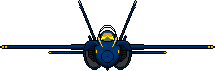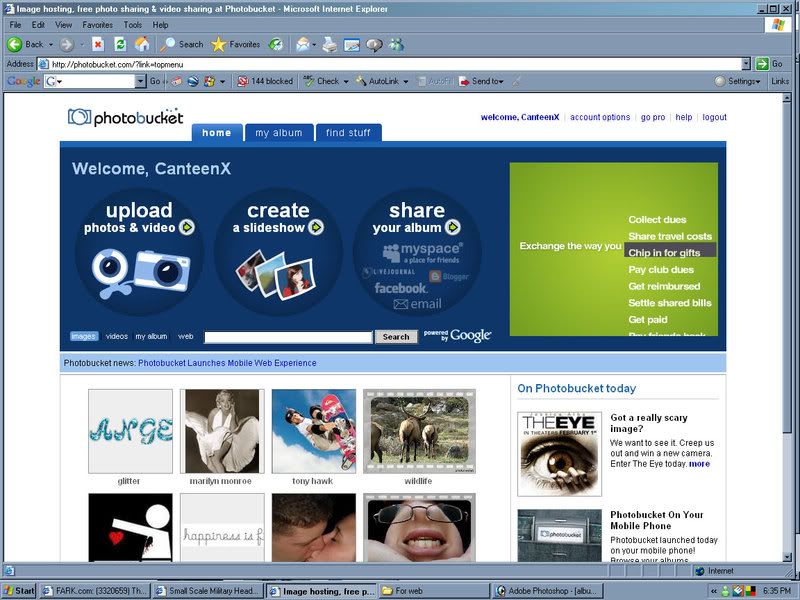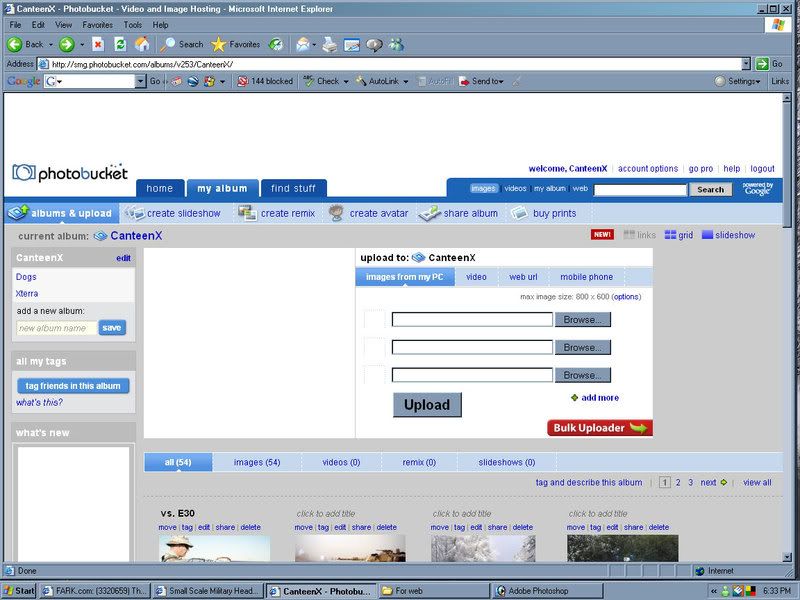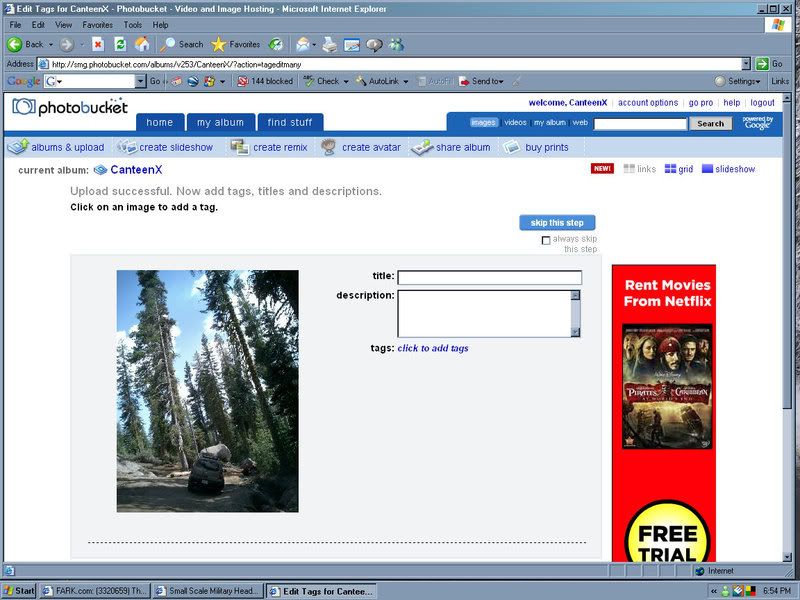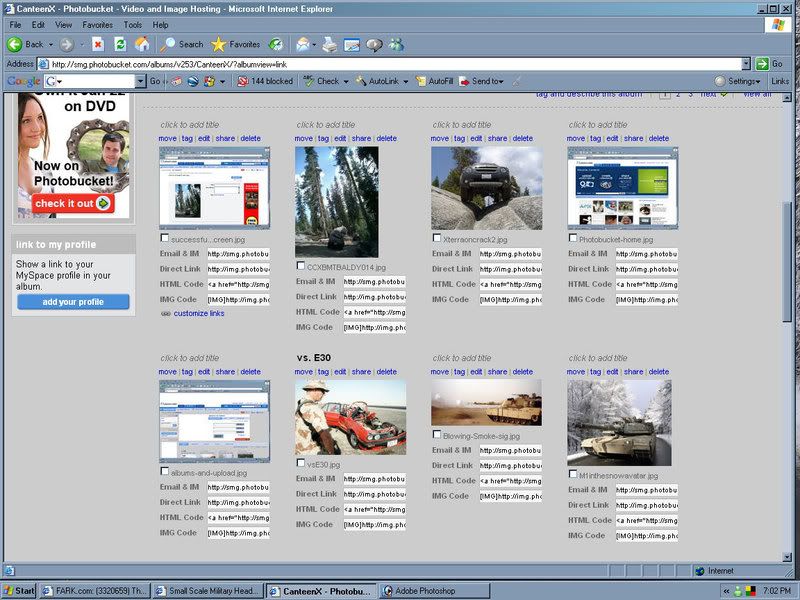This is actually from another thread where I went through it all for someone else, but I figure I'll add it here too:
I'm more familiar with photobucket, so I'll just go with it. Perhaps someone else can chime in with imageshack help.
When I log in to photobucket, I see tabs for "home", "my album", and "find stuff" towards the top of the page. Like this:
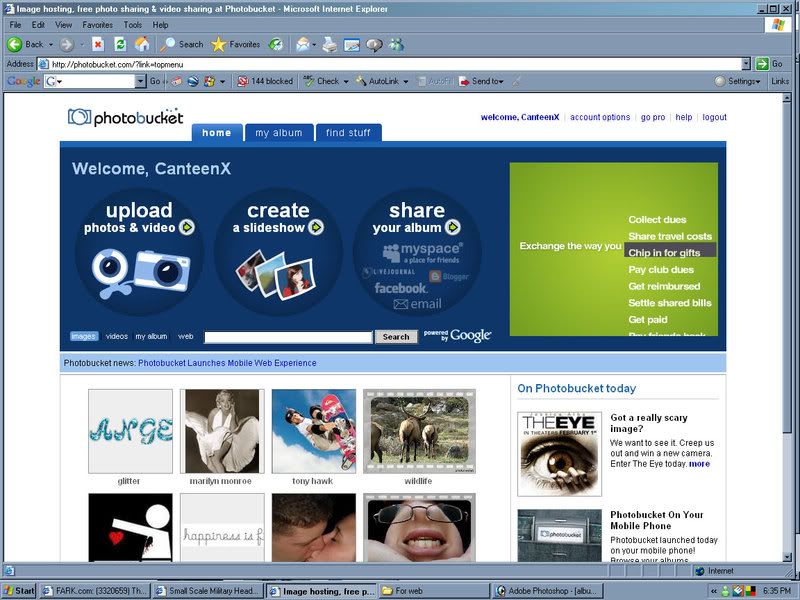
From here choose "my album". Once there, new options appear underneath the previous tabs. They should read something like "albums and upload", "create slideshow", "create remix", "create avatar", "share album", and "buy prints". For me, albums and upload is the page that is already selected, but if not select it. It should look like this:
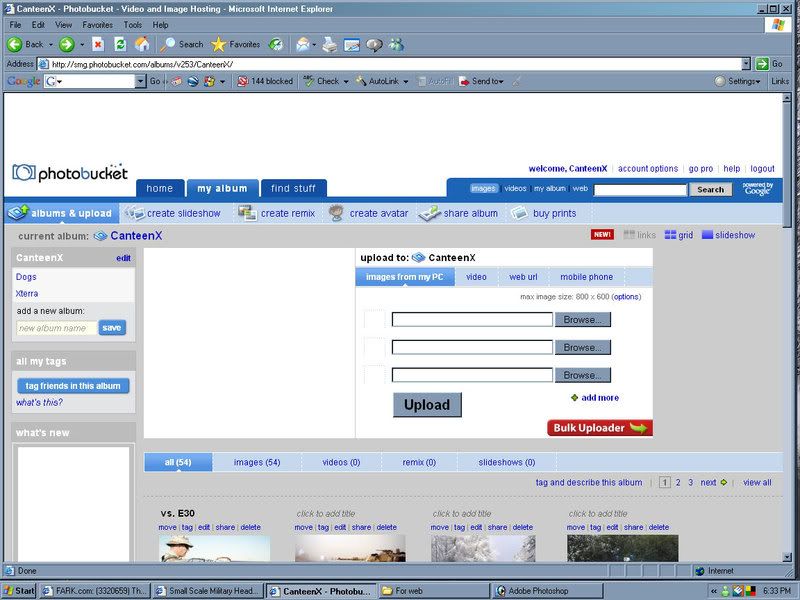
Now see the box slightly off to the right that says "upload to:", in it are three spaces/boxes with a button to the right that says "browse". If you happen to have the filename/path to wherever your images are stored all memorized, feel free to type it into one of the boxes. If not (like most of us), just click "browse" and use the little box that opens up to find the picture you want to upload. Once you find it, select it by clicking on it, then click "open". If you want to upload more than one picture, use the other two lines the same way, then click the big button at the bottom of that box that says "upload". Let it work for a minute or so, depending on your (and theirs) connection speed, until a screen that I can't remember just what it looks like an is giving me nothing but trouble tonight comes up.
Sorry, I'm working through this step-by-step as I'm typing it, to make sure everything is correct, but photobucket isn't working all that smoothly tonight, so I have to keep uploading images just to see what the next screen says... But, it is free...
Ok, that screen should look like this:
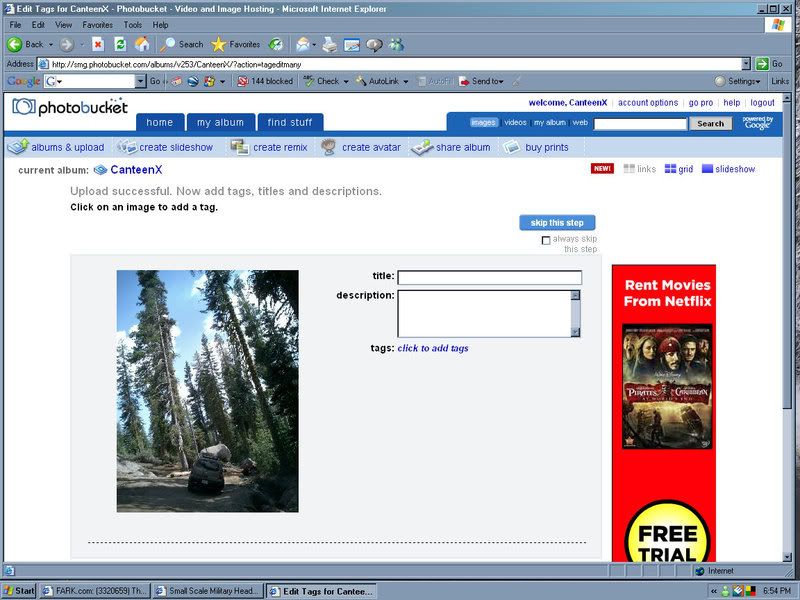
If you'd like you can add a title and description for your picture. Or you can skip it. You can always edit it later. I choose the blue "skip this step" button. Once you do, you should go to a screen that looks very much like the "my album" screen you saw several steps ago, only this time, your pictures should appear as little thumbnails underneath the upload box we were using earlier. If you scroll down a little you'll be able to see all your pictures, and the little boxes under tham that I mentioned in my last post. It will look a little like this, only with your own pictures instead:
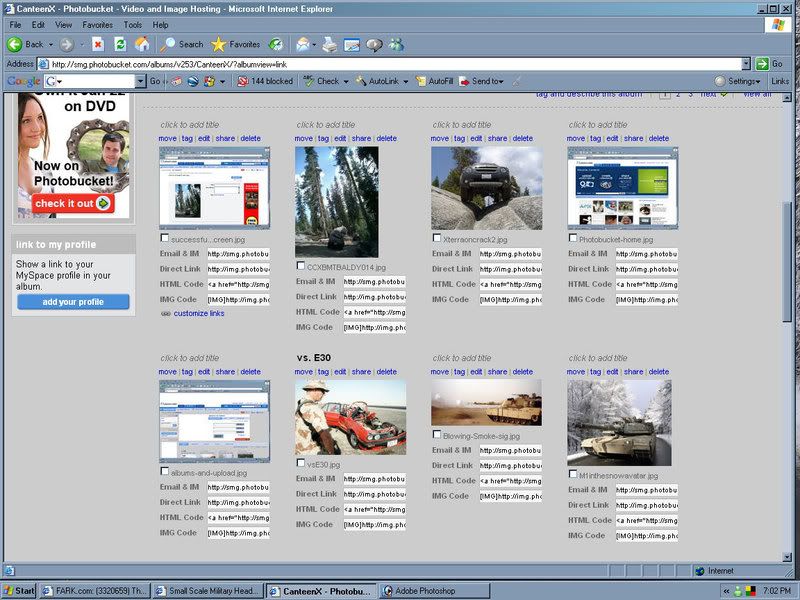
If you manage to do all this, go back and read my last post, and it should make a lot more sense now. If not, feel free to ask more questions. A note, photobucket will resize your pictures automatically to a web appropriate size. Sometimes it's annoying, but again, it's free...
MV
"When I went into Kuwait I had 39 tanks, after six weeks of air bombardment, I had 32 left. After 20 minutes in action against the M1's, I had none." Iraqi BN Cdr, 1991
[img]http://img.photobucket.com/albums/v253/CanteenX/Blowing-Smoke-sig.jpg[/img]